C++ Getting Started
C++ Get Started
To start using C++, you need two things:
- A text editor, like Notepad, to write C++ code
- A compiler, like GCC, to translate the C++ code into a language that the computer will understand
There are many text editors and compilers to choose from. In this tutorial, we will use an IDE (see below).
C++ Install IDE
An IDE (Integrated Development Environment) is used to edit AND compile the code.
Popular IDE's include Code::Blocks, Eclipse, and Visual Studio. These are all free, and they can be used to both edit and debug C++ code.
Note: Web-based IDE's can work as well, but functionality is limited.
We will use Code::Blocks in our tutorial, which we believe is a good place to start.
You can find the latest version of Codeblocks at https://www.codeblocks.org/. Download the mingw-setup.exe file, which will install the text editor with a compiler.
C++ Quickstart
Let's create our first C++ file.
Open Codeblocks and go to File > New > Empty File.
Write the following C++ code and save the file as myfirstprogram.cpp (File > Save File as):
myfirstprogram.cpp
#include <iostream>
using namespace std;
int main() {
cout << "Hello World!";
return 0;
}
Don't worry if you don't understand the code above — we will discuss it in detail in later chapters. For now, focus on how to run the code.
In Codeblocks, it should look like this:
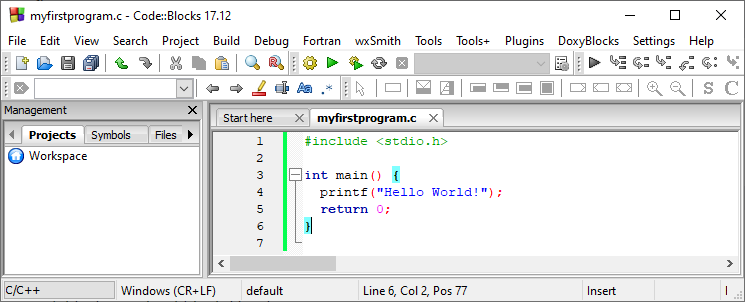
Then, go to Build > Build and Run to run (execute) the program. The result will look something to this:
Hello World!
Process returned 0 (0x0) execution time : 0.011 s
Press any key to continue.
Congratulations! You have now written and executed your first C++ program.
Learning C++ At W3Schools
When learning C++ at W3Schools.com, you can use our "Try it Yourself" tool, which shows both the code and the result. This will make it easier for you to understand every part as we move forward:
myfirstprogram.cpp
Code:
#include <iostream>
using namespace std;
int main() {
cout << "Hello World!";
return 0;
}
Result:
Hello World!
Additionally
To learn C++ programming, you must have a C++ compiler installed in your system. Nowadays, both C and C++ compilers come as a single integrated package, which serves the purpose of C and C++ program development. This tutorial describes which C++ compilers to use on different operating systems.
What is a Compiler in C++?
A compiler is a computer program that transforms humanly readable (programming language) source code into another computer language (binary) code. In simple terms, the Compiler takes the code you wrote and turns it into binary code that the computer can understand.
List of available C++ compilers for different OS
For Windows:
For Linux:
- g++ is a C++ compiler that comes with most *nix distributions
For Mac OS:
You can too Download CLion - a cross-platform IDE for C and C++ (free 30-day trial) from JetBrains.
Online Compilers (Online Editors)
If you don't want to download and install IDEs or code editors on your computer, you can use free online editors (compilers):