Excel Parentheses
Parentheses
Parentheses () is used to change the order of an operation.
Using parentheses makes Excel do the calculation for the numbers inside the parentheses first, before calculating the rest of the formula.
Parentheses are added by typing () on both sides of numbers, like (1+2).
Examples
No parentheses
=10+5*2
The result is 20 because it calculates (10+10).
With parentheses
=(10+5)*2
The result is 30 because it calculates (15)*2.
Formulas can have groups of parentheses
=(10+5)+(2*4)+(4/2)
Note: Cells can be used as values in the formulas inside parentheses, like =(A1+A2)*B5. We have used manual entries in our examples to keep things simple.
Let's have a look at some real examples in Excel.
Without Parentheses
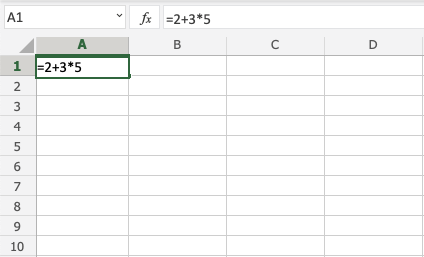
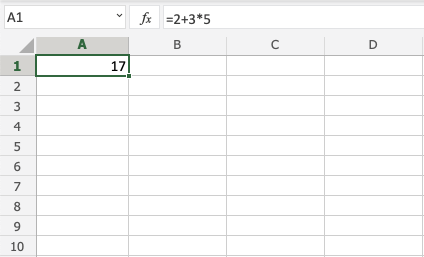
The result is 17, the calculation is 2+15. It uses 15 because 3*5=15.
With One Parentheses
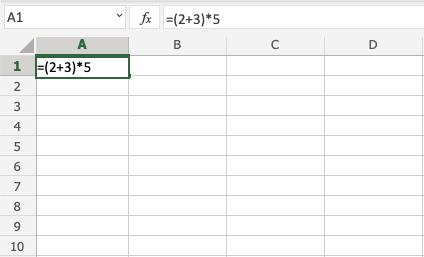
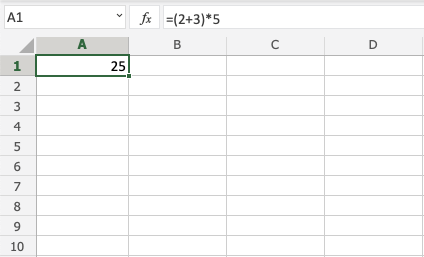
The result is 25, the calculation is 5*5. It uses 5 because it has calculated numbers inside the parentheses (2+3)=5 first.
With Many Parentheses
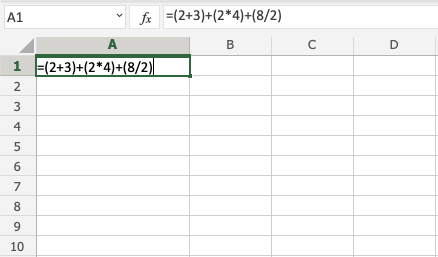
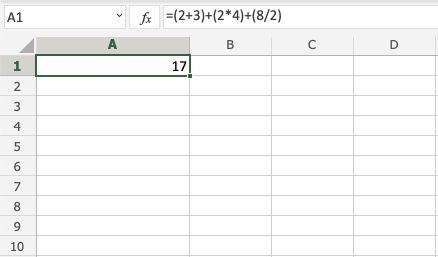
The result is 17, the calculation is 5+8+4. The numbers inside the parentheses are calculated first.
Nesting Parentheses
When using more advanced formulas, you may need to nest parentheses. You can look at this like an onion, which has many layers. Excel will calculate the numbers inside the parentheses first, layer by layer, starting with the inner layer.
Example no nesting
=2*2+3*4+5*5*2
It calculates the values flat as you would do with a calculator.
Example nesting
=((2*2)+(3*4)+(5*5))*2
Let's break it down and explain.
Nesting creates layers like an onion. You can have many layers. This example uses two, the inner and outer layers.
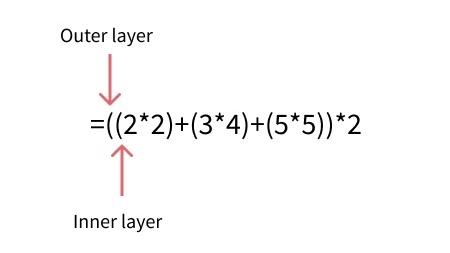
It starts with calculating the numbers in the inner layer:
=((2*2)+(3*4)+(5*5))*2=((4)+(12)+25))*2Calculates the inner layer=(41)*2Calculates the outer layer82
Chapter Summary
Parentheses can be used to change the order of an operation. The numbers inside the parentheses get calculated first. A formula can have sets of parentheses. More advanced formulas can use nesting to create layers of operations, like an onion. It calculates the inner layer first, then the next, and so on.